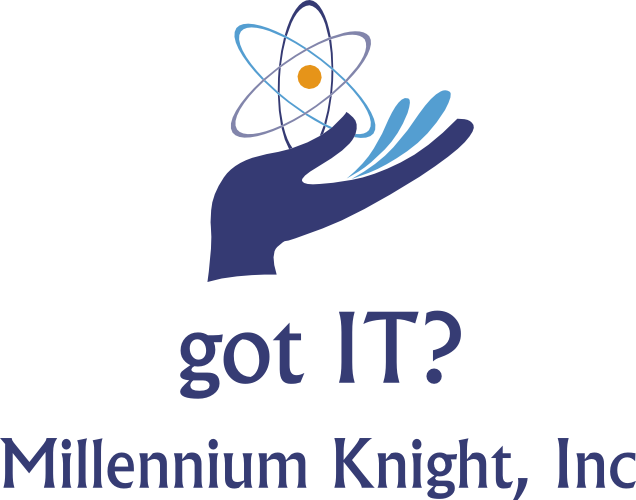Windows 7 will annoy you to buy Windows 10
Windows 7 End of Life popup
Windows 7 will officially no longer receive security updates after January of 2020. Microsoft is now popping up reminders for you to upgrade.
By: Lawrence Abrams May 15, 2019
SOURCE: https://www.bleepingcomputer.com/news/microsoft/kb4493132-update-notifies-windows-7-users-of-end-of-support-date/
Millennium Knight can help you turn off these notifications for now, and we will also assist you to plan for a quick migration from Windows 7 to Windows 10. Please contact us to help your company make a painless migration of your workstations. There are issues with server access as well, so be sure to get help.
A new Windows 7 update called KB4493132 has been released and is used to display notifications that remind users that Windows 7 will reach its end of life starting on January 14th, 2020. These notifications contain a link that goes to a Microsoft page suggesting that users upgrade to Windows 10.
Microsoft seems to have the knack for bringing back features we love to hate. Yesterday, we had Clippy released for Microsoft Teams and now we have an update that to some will feel reminiscent of the GWX notifications that annoyed people when Windows 10 came out.
These notifications will start to show on April 18th 2019 and will state the following message and contain a Learn More link to a Windows 7 End of Life Information article. The notification also include a checkbox that allows you configure the program to not show you the alert again in the future, which is described further later in the article.
The full text of the notification can be read below.
After 10 years, support for Windows 7 is nearing the end.
January 14, 2020 is the last day Microsoft will offer security updates and technical support for computers running Windows 7. We known can be difficult, that's why we're reaching out early to help you backup your files and prepare for what's next.This notification is displayed through a new KB4493132 update, which is titled "Windows 7 SP1 support notification" that installs an executable that will be run daily on Windows. More information on the technical aspects of how the notifications are displayed is explained later in the article.
The KB4493132 update is not currently available through the Microsoft Catalog and will be offered by Windows Update.
When offered, the update will be unselected, but will state it is an update to "resolve issues in Windows" rather than one that just displays "End of Life" notifications. Therefore users may select it thinking it contains bug fixes.
Inside the Windows 7 End of Support Notification
When the update is installed, it will create a new executable called C:\Windows\System32\sipnotify.exe.
Sipnotify.exe Executable
This executable is launched by two scheduled tasks under the Microsoft\Windows\End Of Support folder called Notfify 1 and Notify 2.
Scheduled Tasks for Sipnotify.exe Notifications
The Notify1 task will execute the command %windir%\system32\sipnotify.exe -LogonOrUnlock when a user logs in or the computer is unlocked. The Notify2 task will execute the command %windir%\system32\sipnotify.exe -Daily as 12:00 PM every day.
When executed, the program will check if the date is between 4/18/19 and 1/15/2020, and if so, a notification will be displayed.
When displaying the notification, it will utilize the localized HTML and images found in the C:\Users\[login_name]\AppData\Local\Microsoft\Windows\SipNotify folder. This folder contains localized HTML templates for numerous languages and a master CAB file that contains these HTML files.
This CAB file will be downloaded and updated as necessary from https://query.prod.cms.rt.microsoft.com/cms/api/am/binary/RE2JgkA, which allows Microsoft to modify the message and templates shown at a later date.
Sipnotify.exe also utilizes registry entries to keep track of when notifications have been displayed and if users want to continue displaying the alerts. This registry key can be found at HKEY_CURRENT_USER\Software\Microsoft\Windows\CurrentVersion\SipNotify.
The available entries under the this key are:
[HKEY_CURRENT_USER\Software\Microsoft\Windows\CurrentVersion\SipNotify]
"DateModified"=hex(b):
"LastShown"=hex(b):
"DontRemindMe"=dword:00000001
I believe the DateModified value is the date of the template CAB file, LastShown is the date the notification was last shown, and DontRemindMe can be set to 1 to no longer show the notifications. If a user clicked on the checkbox not to show the notification when it was displayed, DontRemindMe will be set to 1.
To force a notification, you can clear the value in LastShown.